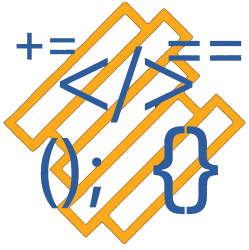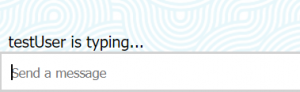Another issue was filed in the cube-roll project, Issue #4 which was a problem with the games score not updating. It turned out to be a small fix but I wanted to go through how I found where in the code the bug was.
I first started the game and duplicated the problem.
I then looked through the code and find what I think gets called when I get a point. I found that line 90 of the world.js file is where the logic for updating the score was.
After finding the area of code where I thought the problem could be, I opened the developers tools in chrome and then I navigated to the sources tab. In the sources tab I navigate to the file I want world.js. I can now setup breakpoints, after that I started the game and duplicated the problem again. This time since I setup the breakpoints the game pause on the breakpoint and I could look at the values of the data in the developer tools.
As you can see in Figure 1 this is what happens when you trigger a breakpoint.
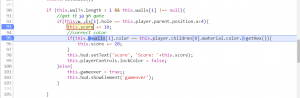
After doing the above a few times in multiple areas of the code, I located the line of code with the problem. Inside, hud.js there is the function setText() that is called from line 98 of the world.js file.
Inside setText() I found the below typo:
setText(id, text){
this.elements[id].test=text; // .test should be .text
this.redraw=true;
}
Now that I found the problem I was able to fix the typo and submit a PR: